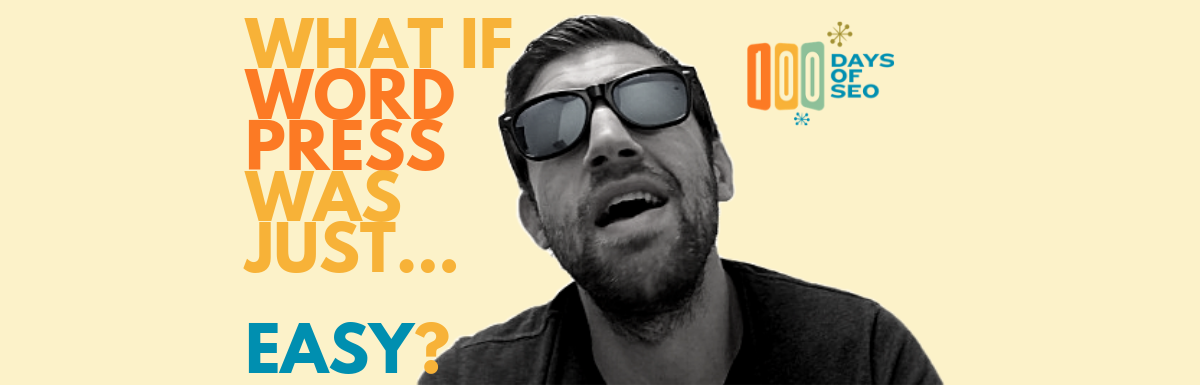One of the core parts of SEO is having a website that ranks. BUT that can be a daunting task for beginners. A lot of people are intimidated because of the assumption that you need coding experience to build a website, but I’ll show you how to create one without a single line of code.
Ready? Here are the four basic steps for setting up a website without code:
1. Buy a domain name
I like to use Hover for my domain registration, It’s fast and easy and they have a really responsive customer support team in case something goes wrong. I’m registering buildablogfast.com, so I’ll check if that’s available. If it is, I’ll proceed to check out and purchase that domain name.
2. Sync with Flywheel
I like to use Flywheel for web hosting because, like Hover, they have great customer support. On Flywheel, I create a new site and name it buildablogfast.com. From there, I enter a password and domain name. I then choose a plan—here I’ll go with a personal plan. It asks whether you want to pay monthly or yearly. If you’re serious about your site, I recommend yearly so you don’t have to keep reminding yourself to pay every month.
Next, I’ll sync it with the domain name. So, on my Flywheel dashboard, I see a list of all of my sites. Here, I need to set up my main domain, so I’ll click “Add a New Domain” and enter buildablogfast.com. Next, I’ll set buildablogfast.com as my primary domain.
I’ll copy my DNS address from Flywheel and paste it into Hover. Once you have that set up, sit tight because connecting your DNS can take a bit of time. On Flywheel I can check the DNS status and I see that it’s starting to set up and work properly.
3. Check DNS
Next, I’ll use the Flywheel DNS Checker to make sure that everything is lining up correctly. Important: make sure that everything is pointed to the correct IP address.
I’ll fill out the SSL form on Flywheel. One of the things that I love about Flywheel is that it helps you create secure sites really easily.
4. Set up WordPress
So back on WordPress, I’ll log into my site. Next, I’ll look under “themes” and set a theme for the site. The last thing I’ll do is look under WordPress’s “advanced” tab and force HTTPS across the entire site so that no matter what page you’re on, it’s secure.
Once you have that set up, you’re ready to start posting. Pretty easy, right?! And what’s great about Hover, WordPress and Flywheel is that if you get stuck, they have great knowledge bases and very responsive support to help you along the way.